What Is MTU Size? Effects on Speed and Network Efficiency

The maximum transmission unit (MTU) is the largest size a data packet can be as it travels through a network. If data packets are too large, they must be broken down into smaller chunks, which can slow things down.
MTU size has a direct effect on network performance. If it isn't set correctly, it can lead to fragmentation, which is when packets are split into smaller pieces because they're too big for the next segment of the network. This takes time and resources, potentially slowing down your network speed.
How MTU works
When data travels across a network, it's broken down into little pieces called packets. Each packet has a maximum size it can be, which is determined by the Maximum Transmission Unit (MTU). if the packets exceed the MTU, they will have to be broken into smaller ones.
Say you're sending a file over an Ethernet network, which typically has an MTU size of 1500 bytes. Your file gets divided into packets, each fitting comfortably within that 1500-byte limit. This ensures smooth sailing across the network.
What if you're working in a data center where large files are the norm?
Here, you might have a network that supports jumbo frames, with an MTU size of 9000 bytes. This allows bigger packets to travel without needing to be chopped up into smaller bits.
But why does all this matter?
Well, if your packets are larger than the MTU size allowed by the network they're traveling through, they’ll get fragmented. This means the packets are split into smaller pieces to fit the network’s requirements. This fragmentation takes extra time and processing power, which can slow down data transmission significantly.
An interesting twist in the tale is that different networks along the path your data takes might have different MTU sizes. As your data travels, it can encounter various MTU limits. This is when the path MTU discovery comes into play.
Path MTU Discovery is like having a smart travel guide. It helps determine the smallest MTU size along the path so that your packets can reach their destination without unnecessary delays. It's like planning your trip to avoid extra fees by staying within suitcase size limits at each airport you pass through.
Standard MTU sizes
The standard MTU size is 1500 bytes. This is the size used by most Ethernet networks around the world, including the ones in your office. It's what most networks expect, and it works well for many typical scenarios where data, like emails or web pages, needs to be transmitted smoothly.
However, not all networks stick to this standard. You might come across variations based on the specific type of network you're dealing with. For instance, if you're on a PPPoE (Point-to-Point Protocol over Ethernet) connection, often used for DSL internet, you may find a smaller MTU size, typically around 1492 bytes. This happens because PPPoE adds additional overhead, like extra tags on your luggage, which slightly reduces the overall space available for your data.
Jumbo frames
There are environments where large data transfers are the order of the day, like in data centers. There, you might encounter jumbo frames. These gargantuan packets can have MTU sizes up to 9000 bytes.
In our suitcase example, this is like upgrading to a large suitcase to fit more clothes for a longer trip. It makes sense in these settings because you want to maximize how much data you can send at once without breaking it into too many smaller parts.
Different network setups might also lead to other variations in MTU sizes. While Ethernet and PPPoE are quite common, wireless networks might have their quirks. They often hover around the 1500-byte mark, but some configurations or environments tweak this to ensure better performance or compatibility.
The variations in MTU sizes across different networks is like navigating varying baggage rules on international flights. You need to be aware of these differences to ensure your data moves efficiently without the hassle of being fragmented or, worse, dropped altogether. So a little flexibility here and there can profoundly impact network performance.
How MTU affects network efficiency
MTU plays a significant role in how efficiently data travels. Each packet zipping through your network carries a piece of data, and the MTU determines how big these packets can be. If the MTU is too large for part of the network path, the packets get split into smaller pieces. This fragmentation can bog everything down, like trying to funnel a river through a garden hose.
Throughput is another area where MTU makes its mark. Say you’re sending a high-resolution video file to a remote office. If your MTU is set just right, the file cruises through without a hitch. But, set it too low, and you’ll be sending more packets than necessary, each with its own header. This eats up bandwidth and wastes resources.
On the other hand, an MTU set too high can lead to packet loss and slow data flow due to fragmentation, particularly across different network segments with varying MTU settings.
Setting incorrect MTU size can also cause latency, which is the time it takes for data to make its journey from one point to another. If packets have to be constantly broken down and rebuilt, it’s like taking a detour every time you hit a toll booth. This increases the time it takes for data to reach its destination.
For instance, consider a video conference call. You wouldn’t want your colleague’s voice to sound like it's coming through a wind tunnel because of a poorly configured MTU.
Sometimes, setting up a VPN introduces its own MTU challenges. With an MTU that’s too high, packets get dropped more frequently. It’s like trying to send oversized luggage through airport security. You’ll face delays, and the overhead adds up quickly, straining your network. Adjusting the MTU for VPNs typically involves setting it around 1400 bytes to avoid such mishaps.
Incorrect MTU settings can also lead to performance hiccups that you might attribute to other causes. Have you ever sent an email attachment that just wouldn’t go through or seemed to take forever? It might have been an MTU issue causing delays and re-transmissions, slowing productivity.
In sum, setting the MTU correctly is like finding the perfect gear on your bike for the type of terrain you're hitting. It's about optimizing speed without burning unnecessary energy—giving your data the clear path it needs to get from point A to point B as efficiently as possible.
How to configure MTU
Configuring MTU is all about finding that sweet spot for your network's performance. The right MTU setting can make your network run much more efficiently. But how do you figure out what that ideal number is? Well, it often involves testing and tweaking because every network can be unique.
Pinging
You can use tools like "ping" to help measure the optimal MTU size. You can send ping requests with different packet sizes, testing different MTU sizes to see which one fits the network segment.
For instance, you can start by sending a ping request with a packet size of 1500 bytes, then decrease the size gradually until you find one that goes through without fragmentation. This process helps you identify the largest packet size your network can handle reliably.
Different network setups also call for different MTU considerations. If you're working with Ethernet, the standard starting point is usually 1500 bytes. But if you're handling a VPN, you might need to lower the MTU to around 1400 bytes to avoid issues with the encryption overhead.
For networks with jumbo frames, like in data centers, you can aim for an MTU size of 9000 bytes. But remember, before you change this, every device on that network segment must support these larger frames. Otherwise, those big packets may cause more trouble than they're worth.
Wireless networks usually stick around the 1500-byte mark, like Ethernet. However, tweaking the MTU slightly can sometimes improve performance, especially if your wireless network is prone to interference. Just be sure to test and verify everything, as each setting can affect how smoothly data flows.
Remember, adjusting MTU is about making your network effective for its specific needs. If you're experiencing slow data transfer or packet loss, MTU should be one of the first settings to evaluate. A bit of experimentation can often lead to big improvements in network efficiency.
How to change MTU on routers and switches
Changing the MTU on routers and switches is like adjusting the thermostat in your office for the perfect temperature. Every device might have a slightly different method, but once you get the hang of it, it's pretty straightforward.
Let’s start by focusing on routers:
If you have a typical small office router, you'll usually access it via a web interface. Most routers have an option under the advanced settings where you can adjust the MTU size.
Say your router’s default is set to 1500 bytes, but you’ve noticed network issues. You might try reducing it to 1450 bytes and see if that smoothens things out. Remember to save your changes and restart the router to apply the new settings.
Switches, especially those used in larger networks like data centers, might require a command-line interface. If you’re working with Cisco switches, you would typically use the CLI to adjust settings.
For example, after accessing the switch, you can enter the interface configuration mode and use a command like `mtu 9000` to set jumbo frames for that interface. Just make sure all devices on that same network segment support the larger MTU, or you might run into fragmentation issues.
Now, if you're dealing with end devices like computers or servers, the process can be different. On a Windows PC, you might use the Command Prompt. You would use a command like `netsh interface ipv4 set subinterface "Local Area Connection" mtu=1400 store=persistent` to adjust the MTU. It’s useful if you're configuring a VPN and need to lower the MTU to accommodate encryption overhead.
On Linux, the terminal is your friend. You could use a command like `sudo ip link set dev eth0 mtu 1400` to change the MTU for a network interface. Make sure to confirm the change with `ip link show`.
For network devices that support graphical interfaces, sometimes you’ll find a dropdown or slider to adjust MTU settings directly through their UI. This user-friendly approach is helpful if you prefer a visual method.
Whichever way you choose, it’s a bit like tweaking your bike’s gears to find that sweet spot for a smooth ride. Always test your new settings to ensure they’ve improved performance, and be ready to make further tweaks if necessary.
Common Issues with MTU
Fragmentation
A common snag you will often encounter with MTU is fragmentation. Imagine your data packets as carefully packed suitcases: if they’re too big for a particular segment of the network, they have to be unpacked and repacked into smaller ones. This is what we call fragmentation. It’s like trying to shove an oversized box through a mail slot—not ideal!
Fragmentation doesn't just slow things down; it can eat into your network's efficiency. Each fragment needs its own header, which is extra data being sent along the pipeline. If you have a large file that’s been fragmented, you're looking at increased transmission times. Imagine sending a high-res video file from the main office to a branch; fragmented packets make the transfer feel like an eternity.
Overhead
This occurs when the MTU is set too low, causing more packets to be sent than necessary. Each packet has its own header—think of it as an address label on every envelope you send.
If you're sending a massive file and your MTU is small, you'll be sending a lot of packets, each with that extra bit of information. This overhead can congest the network, especially when multiple users are uploading or downloading files simultaneously.
Take an office setting where every worker is accessing cloud-based tools. Iif the MTU isn’t optimized, you might find the network lagging due to all the needless extra packets crowding the bandwidth.
A particularly vexing situation arises with VPNs. These secure tunnels can throw a wrench into the works if the MTU isn’t set properly. Because VPNs add their own layer of complexity with encryption, they increase the packet size.
If you haven't adjusted the MTU, packets might be too large for the VPN tunnel, leading to frequent fragmentation. It’s like trying to drive a truck under a low bridge; it just doesn’t fit without some adjustments. So, when you work with VPNs, you may often need to start with an MTU of around 1400 bytes to avoid these roadblocks.
Inconsistent MTU sizes across different network segments
When you’ve got devices that don’t agree on packet sizes, expect chaos. It’s akin to postal services using different box sizes—packages just won’t travel smoothly.
For instance, if you're streaming data between offices using different networks, such mismatched MTU settings can result in fragmented packets at every intersection. It’s a classic efficiency killer.
Hardcoded MTU settings
These are common on older routers or switches. These often don't automatically adjust to optimal settings, so manual intervention is needed. It is possible to find a legacy switch being the only device not supporting jumbo frames in an otherwise optimized data center. Replacing or reconfiguring these devices often solves the issues.
If packet loss is detected, resetting the MTU can sometimes resolve the issue. When you notice a drop in data integrity or an unusual number of packets getting lost, you must suspect an MTU mismatch. Testing different MTU sizes can often uncover the sweet spot for optimal performance. It's a bit like tuning a musical instrument—tiny adjustments can bring everything back into harmony.
Best practices for MTU management
Regular monitoring and adjustment
Schedule periodic checks to ensure that everything is running smoothly. This ensures that as the network evolves, the MTU settings remain optimized for current conditions. For instance, if new devices are added or if there’s an infrastructure upgrade, revisit the MTU configurations to make sure they’re still appropriate.
Test network equipment for compatibility
Whenever you roll out new network equipment—be it a router, switch, or even end devices like computers, it’s essential that you run compatibility tests. Using tools like `ping` with varying packet sizes helps you see if there are any issues with fragmentation.
For example, when setting up a new branch office, you may discover that the network can’t handle the standard 1500-byte MTU due to an older router in the mix. By testing, you will identify the bottleneck and adjust the MTU settings or recommended equipment updates accordingly. This proactive approach helps avoid surprises later.
Performance testing is equally crucial. Use simulations to see how the network handles different types of traffic loads. If the network supports data-heavy operations, like video conferencing or large data transfers, experiment with jumbo frames where possible.
For example, implementing jumbo frames in a data center setup will allow you to handle large file transfers more efficiently. Before implementing, ensure that all devices on the network segment can support the larger MTU size to avoid potential issues with packet loss or fragmentation.
You must also pay special attention to VPNs. These secure tunnels can be notorious for MTU-related issues due to their encryption overhead. Start by setting the MTU a bit lower, around 1400 bytes, and conduct performance tests to verify that data flows smoothly without fragmentation. This adjustment often prevents headaches down the line, such as dropped connections or sluggish VPN performance.
Regularly monitoring network logs
This is another useful habit. These logs can reveal subtle hints of MTU issues, like increased packet loss or reduced throughput. By keeping an eye on these indicators, you can detect and address MTU-related problems before they escalate. It’s like catching a small leak before it becomes a flood.
Staying proactive with MTU management is essential for maintaining network efficiency. Adjustments and tests aren’t just one-time tasks but ongoing processes that align with the network’s dynamic nature. This hands-on approach ensures that you are always ready to tackle challenges and optimize performance, just like keeping a well-tuned machine running smoothly.
How Netmaker Helps to Optimize Network Performance
Netmaker offers robust solutions for optimizing network performance, particularly when dealing with varying MTU sizes across distributed environments. By leveraging Netmaker's ability to create virtual overlay networks, businesses can seamlessly connect multiple sites, such as data centers and offices, ensuring consistent and efficient data flow.
This reduces the likelihood of fragmentation and overhead, which can occur when packets traverse networks with different MTU settings. Netmaker's use of WireGuard for encrypted tunnels ensures that data is transmitted securely and efficiently, minimizing latency and improving throughput.
Additionally, Netmaker's advanced features like the Egress Gateway and Remote Access Gateway facilitate optimized data routing and access, allowing external clients to connect to internal networks without the need for individual software installations on each device. This is particularly beneficial in environments requiring large data transfers, as Netmaker can support configurations like jumbo frames to maximize packet size and minimize fragmentation.
Sign up for Netmaker to leverage all its capabilities.
.svg)


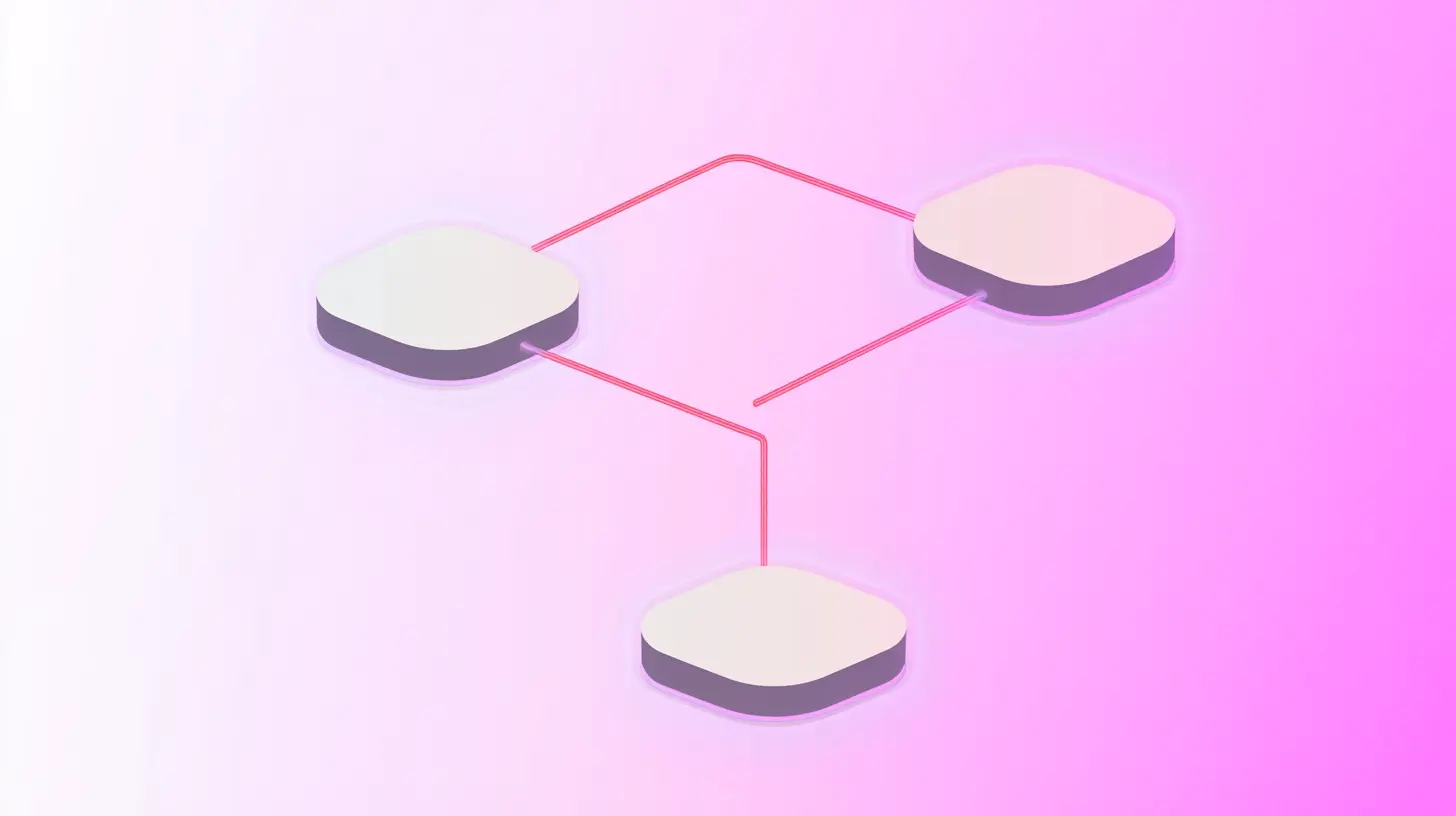





.svg)