What is Virtual Network Computing? Benefits & Use Cases

Virtual network computing (VNC) is a technology that lets you share your desktop screen with another computer. It transmits keyboard and mouse inputs from one computer to another, while sending back graphical screen updates.
VNC allows you to control one computer from another, no matter how far apart they are, as long as they're connected to the same network. This capability makes VNC a versatile and powerful tool for remote administration and technical support.
Advantages of using VNC technology in company networks
Enables remote access and control
The ability to access your desktop environment from anywhere, as if you were sitting right in front of it, opens fabulous opportunities for remote access. It makes VNC incredibly useful for troubleshooting issues, accessing files, or even collaborating with colleagues working remotely.
For an IT support technician, instead of walking over or driving across town to troubleshoot a software bug, you can simply use VNC to connect to the affected computer from your office.
Within minutes, I can see their screen, take control of their mouse and keyboard, and fix the issue without leaving your desk. This kind of remote accessibility speeds up your problem-solving process.
You can also use VNC for remote training sessions. Take the example of a new employee who needs to be onboarded, but they're working from a different location.
With VNC, you can share screens and demonstrate tasks in real time, making the training process smooth and interactive. The training recipients can see exactly what you are doing on your screen, and you can guide them through their first steps without any confusion or delays.
Security is always a concern with remote access, but VNC addresses this with password protection and encryption options. You can set up encrypted connections to ensure that all data transmitted between the client and server remains secure. This way, you maintain your network's integrity while still enjoying the flexibility that VNC provides.
Simplifies file transfer
VNC makes it a breeze to transfer files between connected machines. Say you're working from home and you need a document that's on your office computer. With VNC, you can easily drag and drop files between your local and remote desktops. It's like having your entire office at your fingertips, no matter where you are.
You can also integrate VNC with other tools like VPNs to streamline remote work even further. This combination allows you to access the internal network securely and perform tasks as if you are physically present in the office.
Cost-effective solution
Budget constraints are a big challenge when managing company networks. Hiring additional IT staff or investing in expensive remote access software can strain your finances. But with VNC, you can stretch your budget without compromising on functionality.
First off, VNC software is often open-source, which means it's free to use. For instance, TightVNC and UltraVNC are popular choices that come with zero licensing costs. This alone provides significant savings, especially for small and medium-sized enterprises. You can allocate those funds elsewhere, maybe towards upgrading hardware or enhancing security measures.
Then there's the hardware aspect. VNC enables remote management of devices, reducing the need for multiple physical machines. Imagine having just a single powerful server running VNC, providing remote access to various desktops. This setup removes the necessity for individual workstations, further reducing the costs of purchasing and maintaining hardware.
VNC also reduces travel expenses. IT staff can troubleshoot and maintain systems from anywhere. There's no need to hop in a car or book a flight for on-site visits. This not only saves money but also optimizes the team's efficiency.
Moreover, deploying VNC doesn't require specialized training, which is another cost-saving factor. Most VNC software options are user-friendly, with intuitive interfaces. Employees can quickly adapt, and any required training is minimal. This is crucial for companies that can't afford to halt operations for extensive training sessions.
So, whether it's through slashing software licensing fees, cutting down on hardware purchases, or minimizing travel expenses, VNC offers a budget-friendly solution. And the best part is, you achieve all this while maintaining robust network management capabilities. It’s a win-win scenario that makes VNC an invaluable tool for any cost-conscious organization.
Offers cross-platform compatibility
Virtual network computing has excellent cross-platform compatibility. It works on a variety of operating systems, whether you use Windows, macOS, and Linux machines. This flexibility is a big advantage for companies with diverse tech environments.
On Windows, RealVNC Connect supports versions from Windows 7 right up to Windows 11. That’s a broad range, ensuring even older systems aren't excluded.
For people who prefer the sleekness of macOS, VNC Connect has got you covered there too. It functions seamlessly on macOS versions from 10.11 (El Capitan) to the latest Monterey. This means you can easily manage and access remote Macs, whether you use an older iMac or the newest MacBook Pro.
For Linux OS users, the support is just as comprehensive. RealVNC Connect supports several popular distributions. For example, it works on Ubuntu, CentOS, and Red Hat. This is perfect if you're running Linux servers or desktops and need reliable remote access.
It doesn't stop there. Think about mobile compatibility. RealVNC Connect also offers VNC Viewer for iOS and Android. This allows you to access your office computer straight from a smartphone or tablet. Imagine checking in on a work project from your iPhone while sipping coffee at a café!
So, whether your team is on Windows, macOS, Linux, or working on the go with iOS and Android, VNC ensures smooth, uninterrupted access. This cross-platform reach makes it an invaluable tool for any modern business setup.
How to set up VNC in a company network
Step 1 - Download the VNC software
Start by downloading the VNC server on the remote machine. For example, if you are using RealVNC, head over to its website, download the installer, and run it. Follow the prompts, and when asked, ensure you allow VNC Server through the firewall.
Step 2 - Configure the VNC server
Open the VNC Server application and set a strong password. This step is crucial for security. Combine upper and lower case letters, numbers, and special characters. After setting the password, note the IP address displayed. This address is what you'll use to connect from the client machine.
Step 3 - Download the VNC Viewer on your local machine
Once the VNC viewer has been installed, open it and type in the IP address of the remote machine you got in step 2. After connecting, you'll be prompted for the password you set. Enter it and voila, you're connected!
It's also important to address the network's security. One way to do it is to use a VPN to ensure that all VNC traffic is encrypted. If your company has a VPN, connect to it before starting your VNC session. This adds an extra layer of security, keeping your data safe from prying eyes.
For larger networks, you might want to manage VNC access centrally. VNC Connect, for example allows you to manage all VNC-enabled computers from a single web console. This makes it easier to deploy updates, manage users, and monitor activity.
Lastly, always ensure your VNC software is up to date. Vendor updates often include security patches and new features. Schedule monthly updates to stay current.
By following these steps, you should successfully set up VNC in your company network. And always remember, security is paramount. Use strong passwords, keep your software updated, and leverage VPNs wherever possible.
Virtual networking computing (VNC) use cases
Remote IT support and troubleshooting
Remote IT support is crucial for maintaining a smooth workflow, and VNC makes it easier. Instead of walking remote users through a complex series of steps over the phone, you can directly access their desktop using VNC. This not only saves time but also reduces frustration on both ends.
VNC also shines when it comes to software updates. Your IT team can push updates across the network without visiting each workstation. When executing a security patch for your CRM system, you can deploy it simultaneously across all computers using VNC. Everyone stays secure and nobody’s workday was interrupted.
VNC is also convenient when onboarding new employees. It allows you to remotely set up their computer and install all necessary applications and configure their email. This way, they can hit the ground running.
Finally, VNC enables remote training. For instance, when rolling out a new project management tool, you can host a live training session using VNC. Attendees can see every action the trainer performs on their computer in real time, making the learning process more interactive and effective.
Telecommuting and remote work
With virtual network computing, your company network becomes accessible from virtually anywhere. This transforms the way you operate, especially for those who need to work from home or while traveling.
Remote team members can access their desktops from their home office just like they would if they were sitting at their desks in the office. VNC lets them work on their regular computer, ensuring they have all the software and documents they need, without any hassle. The transition is seamless; they won’t have to worry about transferring files back and forth.
VNC makes remote work not just possible, but efficient and secure. It bridges the gap between in-office and remote work seamlessly, allowing for greater flexibility without compromising productivity or security.
Server and application management
VNC makes managing servers and applications a whole lot easier. If you can control your company's critical servers from anywhere, you can pretty much manage your network remotely.
Let’s say your main database server starts acting up in the middle of the night. Instead of rushing to the office, you can log in remotely via VNC. You can restart services, run diagnostics, or even apply patches—all from the comfort of your home. It’s a lifesaver for those unexpected late-night issues.
The flexibility of VNC extends beyond just emergency troubleshooting. You can often have multiple applications running on different servers. To streamline management tasks, VNC provides a unified interface, allowing you to jump between these applications seamlessly.
Thanks to VNC technology you can manage complex scenarios where you need to monitor a web server, an application server, and a database server simultaneously. You can open up multiple remote sessions and switch between them effortlessly.
Picture the example of periodic maintenance windows. During scheduled downtimes, you update your application servers with the latest security patches. VNC allows your IT team to coordinate and execute these updates without needing to be physically present. Each member can take control of different parts of the network, ensuring that the process runs smoothly and efficiently.
Collaborative work environments
VNC has been a boon for collaborative work environments. It has made working on projects with team members scattered across different locations that much easier.
VNC lets everyone stay on the same page, quite literally. Team members can share their desktops with colleagues in real time, and they can see exactly what everyone is doing on their individual computers.
Consider brainstorming sessions as a use case. You can share a whiteboard app on your screen, and everyone can contribute ideas. You can draw a mind map while others suggest points. Anyone can jump in to add or modify items. It feels dynamic and engaging, fostering creativity.
VNC is also great for collaborative document editing. Say you're working on a shared presentation. Instead of making changes separately and merging them later, you can edit them together in real time. You avoid the hassle of version conflicts and ensure everyone is on the same page.
VNC vs. RDP (Remote Desktop Protocol)
VNC and RDP are two popular choices for remote access to computers, but they work differently and have their own pros and cons.
Platform compatibility
VNC is like streaming a live video of the remote computer's screen to your device. You see what the other person sees in real time. The big advantage here is that VNC is platform-independent.
VNC can work across different operating systems out of the box. You can control a Windows PC from a Mac, or a Mac from a Linux machine, without any issues.
On the other hand, RDP stands for Remote Desktop Protocol, and it's predominantly a Microsoft technology. It's built into Windows, which makes it quite appealing if you're working in a Windows-centric environment.
Therefore, RDP isn't as flexible to use as VNC. You might need third-party software to connect to non-Windows machines. For example, accessing a Linux server with RDP might require setting up xrdp, which isn't always straightforward.
The main strength of RDP is its efficiency. It doesn't just stream the screen. Instead, it sends low-level commands between the client and the server, which can make it feel snappier, especially on slower internet connections. RDP would therefore be more responsive than VNC in slow internet conditions.
Security
VNC isn't encrypted by default, which can be a concern. You'd need to use additional layers of security, like an SSH tunnel, to make it safe for sensitive information.
However, RDP uses encryption by default, which is one less thing to worry about. Using RDP's built-in encryption means one less vulnerability to address.
Both VNC and RDP have their place, and the best one depends on what you need. If you’re working in a mixed OS environment, VNC might be the way to go. But if you’re entrenched in a Windows ecosystem and need efficient, secure access to remote machines, RDP is your best bet.
VNC vs. VPN (Virtual Private Network)
VNC is primarily about remote desktop access. On the other hand, a VPN serves a different purpose. It creates a secure tunnel between your device and the company network over the internet. This way, you can safely access internal resources, like file servers, intranets, or even other remote desktops.
It’s all about security and accessibility. A VPN allows you to connect to your company’s internal network securely, accessing shared folders and internal applications as though you were in the office.
So, the major differences between a VNC and a VPN are context and scope. VNC is about accessing a single machine remotely, while VPN gives you access to an entire network securely.
VPNs generally offer stronger security compared to VNC. When using a VPN, data between your device and the network is encrypted, keeping it safe from prying eyes. This encryption is crucial when accessing sensitive information. VNC can be secure too, especially with encrypted connections, but it’s typically not as robust as what a VPN can offer.
Performance is another important consideration. VNC requires decent bandwidth and low latency to work smoothly since it transmits screen updates over the network. If the connection is slow, you’ll notice a lag, which can be frustrating.
VPN usually has a lighter load because it doesn’t have to constantly stream a visual output. Instead, it encrypts and sends data packets, which generally require less bandwidth.
So, choosing between VNC and VPN depends on what you need to achieve. For example, when your finance team needs to securely access the accounting system from home, a VPN is the way to go. But when your software developers need to access their powerful workstations remotely for coding, VNC offers better remote access.
VNC vs. SSH (Secure Shell)
Both VNC and SSH are great tools but serve different purposes. Imagine needing to access your work computer from home. With VNC, you get the whole visual experience. It's like you're sitting right in front of your office monitor.
On the other hand, SSH is more like having a secret tunnel into your computer. It's super secure and mainly text-based. If you are updating code or managing files on a server, SSH is the best way to go. It's fast and efficient, especially for command-line tasks. You can use SSH to quickly execute commands without the overhead of a graphical interface.
However, SSH has its limits. It can't handle tasks that need a visual interface, like editing a Photoshop file or navigating complex software with lots of menus. That’s where VNC shines.
That said, VNC can be slower since it has to transmit graphical data. If your internet connection is shaky, using VNC can be frustrating with laggy screen updates. SSH doesn’t have that problem because it only sends text.
For security, SSH is generally better. It encrypts the entire session, making it very secure. VNC can be secure too, especially with encryption, but it’s often more vulnerable if not set up correctly.
When dealing with sensitive information, you are better off using SSH. But if you need the full GUI experience, you should ensure that VNC is configured with strong passwords and encryption to keep things safe.
So, whether you choose VNC or SSH depends on what you need to do. If you need full control over the graphical interface, VNC is the way to go. For quick, secure command-line access, SSH is unbeatable.
Enhancing Remote Access and Security with Netmaker
Netmaker offers a robust solution for enhancing the capabilities of virtual network computing by efficiently managing and securing networks across various environments. With its ability to integrate seamlessly with existing infrastructure, Netmaker allows organizations to set up secure, high-performance network overlays using WireGuard VPN. This ensures that remote desktop sessions are not only fast but also protected by robust encryption standards, making it an ideal choice for businesses that prioritize secure remote access and control. The platform's intuitive interface simplifies network management, allowing IT teams to easily configure and monitor connections, thereby reducing the complexity involved in maintaining a large-scale VNC deployment.
Furthermore, Netmaker supports advanced network configurations, such as multi-cloud connectivity and peer-to-peer networks, which can significantly enhance the flexibility and scalability of VNC implementations. This means that whether you're onboarding new employees remotely or providing technical support from afar, you can rely on Netmaker to maintain seamless and secure connections. Its container-based deployment options, compatibility with Docker and Kubernetes, and support for running on various platforms, make it adaptable to diverse IT environments. To get started with enhancing your VNC experience using Netmaker, sign up at this link and explore how it can transform your remote networking capabilities.
.svg)

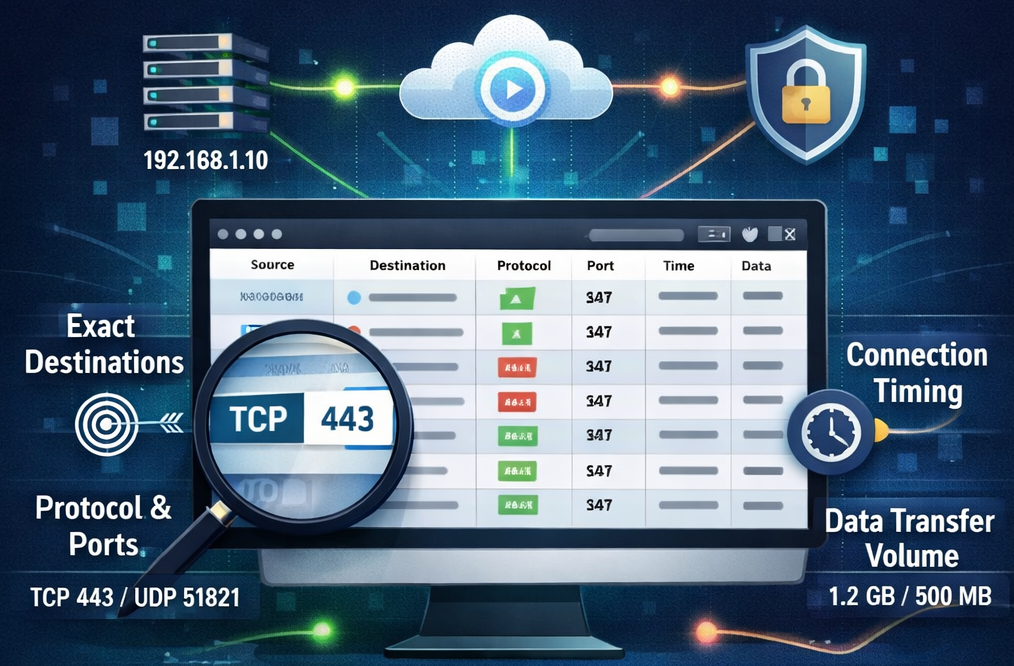






.svg)